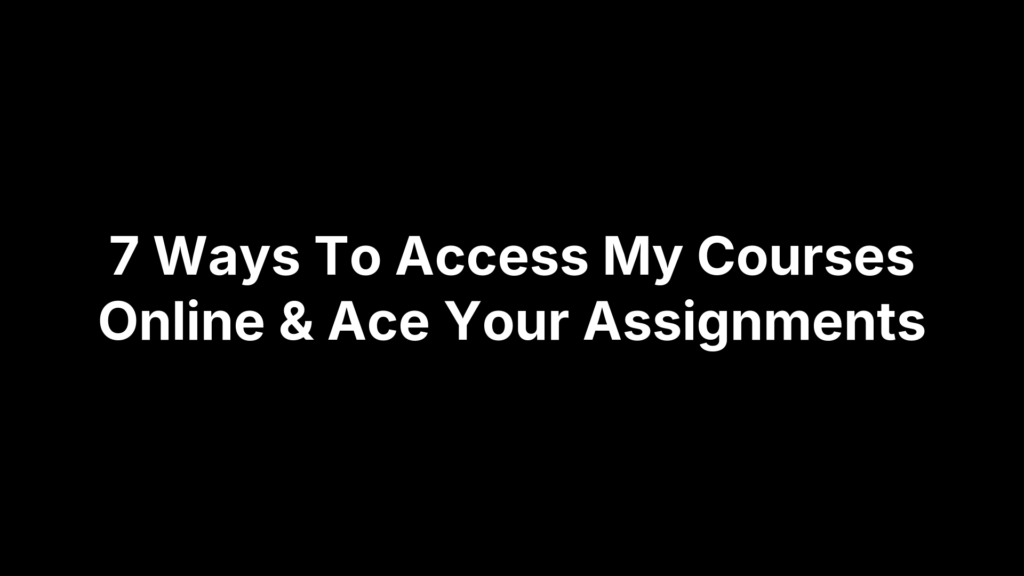Ever find yourself hopping from one login page to another—Canvas here, Blackboard there—while a term paper looms and exams draw near? You’re racing against time and tangled in tabs, and you’re not alone. A few misplaced clicks should never stand between you and a focused study session.
Bypassing login screens and reclaiming the minutes lost to error messages and forgotten passwords frees you to concentrate on mastering concepts and completing assignments. Smooth course access becomes a launchpad for deep work, not digital detours.
Below, you’ll find seven proven methods—from bookmark hacks and single sign-on shortcuts to VPN checks and password managers—to get into every class in seconds. After that, research-backed strategies for note-taking, deadline planning, and self-regulated learning will guide you toward outstanding grades.
1. Bookmark Your Institution’s LMS Login Page
Nothing beats opening your course dashboard in a single click—no more hunting through emails or typing long URLs. Bookmarking your school’s LMS login page (Canvas, Blackboard, Moodle, etc.) is the fastest route to every course you’re enrolled in. Here’s how to make it stick:
- Navigate to your LMS login page in your browser.
- Click the browser’s “Bookmark” (Chrome/Edge) or “Favorite” (Firefox) icon, or press Ctrl + D (Windows) / Cmd + D (Mac).
- Save the bookmark into a dedicated folder—create one named “School,” “Fall 2025,” or whatever fits your workflow.
- (Optional) Take a quick screenshot of your folder structure or the bookmark dialog for future reference.
Tip: Enable browser sync (in Chrome, Firefox, or Edge settings) so these bookmarks follow you from your laptop to your phone or tablet. That way, no matter where you’re studying—coffee shop, library, or late-night dorm session—you’ll have every LMS link at your fingertips.
Why Organizing Bookmarks into Subject Folders Matters
A catch-all “School” folder works in a pinch, but splitting bookmarks by semester or subject keeps things tidy when you’re juggling multiple classes. Imagine this:
- Spring 2025 – Economics
- Spring 2025 – Biology
- Fall 2024 – History
With that structure, you can zero in on the right set of courses without wading through an ever-growing list of links. Plus, at the end of the term you can archive or delete the folder, keeping your bookmark bar clutter-free.
Naming Conventions for Instant Recognition
Labels like “Canvas” or “Blackboard” aren’t enough when you’re racing to meet a deadline. Instead, include your institution and term for quick scans:
- UCLA Canvas – Spring 2025
- NYU Blackboard – Fall 2024
This approach ensures that even if you have multiple LMS systems or campuses, you’ll spot the correct login at a glance—no confusion, no wasted seconds.
2. Access Courses through Your Student Portal Dashboard
Your student portal is the grand central station for everything academic: course links, schedules, grades, announcements—you name it. Instead of logging into each LMS separately, you can head straight to your portal (often called myCourses, Brightspace, Student Central, or similar) and find direct links to every class you’re enrolled in. Here’s how to make your portal your go-to gateway:
First, locate your portal URL. Check your university’s homepage under “Current Students,” or dig out the welcome email you received at the start of term. Once you’ve landed on the portal login page, bookmark it (see Method 1) or—better yet—create a desktop shortcut:
- On Windows: Right-click your desktop, choose New → Shortcut, paste the portal URL, name it “My University Portal,” and click Finish.
- On macOS: Open the portal in Safari, go to File → Add to Dock, then drag the icon to your Dock for one-click access.
Now, whenever you need to jump into a course, double-click that desktop icon or open your bookmarked link. No more hunting through bookmarks or deciphering long URLs.
Pinning Your Courses within the Portal
Most portals let you “favorite” or “pin” individual courses so they appear at the top of your dashboard. To pin a course:
- Log in to your portal and scan the list of current classes.
- Click the star, heart, or pin icon next to each course title.
- Confirm that your selected courses now sit in the “Pinned” or “Favorites” section.
As a best practice, unpin the previous term’s courses and add the new ones right after registration opens. This keeps your dashboard lean and ensures you always see the most relevant classes first.
Saving Portal Login Pages on Mobile
Studying on the go? Turn your portal into a pseudo-app on your phone:
- On iOS (Safari): Open the portal URL, tap the Share icon, select Add to Home Screen, then name the icon.
- On Android (Chrome): Load the portal, tap the three-dot menu, choose Add to Home Screen, and confirm the label.
With this shortcut on your home screen, you’ll have one-tap access to every course link, even between classes or while commuting. No more fumbling through bookmarks or switching apps—just instant entry to your dashboard.
3. Use the Dedicated Mobile App for Your Learning Management System
Mobile apps for your LMS turn your phone or tablet into a powerful study companion. Instead of wrestling with a tiny browser window, dedicated apps streamline navigation, send push notifications for new assignments or announcements, and even let you download course materials for offline review. Popular options include Canvas Student, Blackboard, and Moodle Mobile, all available in the App Store or Google Play.
To get started, search for your LMS app in your device’s app store, install it, and log in using your institutional credentials. You’ll typically be prompted to select your school from a dropdown list, enter your username and password, and grant basic permissions (notifications, storage access). Once set up, you can swipe between course modules, view grades, and join discussion boards without ever touching a desktop.
Beyond convenience, these apps reduce data entry errors—no more copying long URLs or typing in passwords on a small screen. And because they’re optimized for mobile, pages load faster and layouts adjust to your device orientation. If you’re cramming on a train or waiting in line, tapping into your courses feels as natural as scrolling through social media.
Downloading Course Materials for Offline Study
One of the biggest perks of LMS mobile apps is offline access. Before heading into an area with spotty Wi-Fi, tap the download icon next to lecture slides, reading PDFs, or video lectures. These files save to your device’s local storage, letting you study on a plane, subway, or quiet corner of the campus quad without worrying about connectivity.
To manage downloads, open the app’s menu and look for an “Offline Content” or “Downloads” section. From there, you can delete old files to free up space, reorder materials, and even prefetch entire modules. Pro tip: sync or download while on a reliable Wi-Fi network to avoid eating through your cellular data allotment.
Customizing Notification Settings
Push alerts turn notifications into actionable reminders—but they can quickly become noise if left unchecked. Dive into the app’s settings to choose which notifications you want: new assignment postings, due-date reminders, course announcements, or private messages from instructors. Toggle off items that distract you and fine-tune sounds or vibrate patterns so you never miss an urgent update.
Some apps also let you set “quiet hours” to mute notifications during study blocks or overnight. Pair this with calendar reminders on your phone to maintain focus when you need it most. The goal is a balanced stream of alerts—enough to keep you informed without overwhelming your lock screen.
4. Log In via Email Course Invitations and Dashboard Links
Your inbox often holds a golden ticket directly into your classes. Instructors typically send course-invitation emails packed with one-click links to modules, discussion boards, quizzes, or proctored exams. Instead of letting these messages disappear into the email abyss, treat them like VIP passes: capture them, organize them, and pin them for fast forwarding to “my courses online.”
Start by creating a dedicated folder or label in your email client—call it “Course Access,” “Spring 2025 Classes,” or whatever makes sense. As soon as an invitation drops, move it into that folder or apply the label. Then, use the starring or pin feature (in Gmail, Outlook, etc.) to keep the most urgent or time-sensitive links at the top of your inbox. When you need to dive into a specific assignment or exam, you’ll have the direct URL ready—instead of retracing your steps through the LMS dashboard.
Pro tip: save any direct URLs from those invitations as desktop shortcuts or browser bookmarks alongside your other LMS links. That way, whether you’re juggling Canvas, Blackboard, or Moodle, you’ll always have a second route into the heart of each course—no extra clicks, no wasted time.
Automating Email Organization with Filters/Labels
Filters and labels turn manual sorting into set-and-forget automation. In Gmail, for example, click the search arrow in the search bar, enter something like “from:@youruniversity.edu has:invite,” then hit “Create filter.” Check “Apply label,” choose “Course Access,” and “Star it” if you like. From that moment onward, any new invitation email glides into your Course Access label, already starred and ready for action.
Outlook and other clients have similar rules or Quick Steps. Look for “Rules” under Settings, define a condition (say, messages with “Canvas” in the subject), and select “Move to” plus “Mark as important.” Not only does this keep your inbox clean, it guarantees that every critical link sits in one searchable corner of your email—no scrolling through months of unrelated messages.
Mastering Email Search Operators
Even with labels and filters in place, you may need to hunt down a past invitation. That’s where search operators come in. In Gmail, you could type:
• from:professor@university.edu AND subject:canvas
• label:Course\ Access AND has:link
• newer_than:7d AND has:attachment
These mini-commands zero in on the exact email you need. Exchange them for Outlook’s “from:” or “subject:” fields, and you’re navigating your academic inbox like a pro. Before long, you’ll be launching “my courses online” with a few keystrokes—no scrolling, no stress, just straight to the content you need.
5. Enable Single Sign-On (SSO) through Google or Microsoft
Single Sign-On (SSO) lets you log into your LMS with your institutional Google or Microsoft account—no more juggling separate usernames and passwords for Canvas, Blackboard, Moodle, and the like. Once your school has enabled SSO, you’ll see buttons labeled Sign in with Google or Sign in with Microsoft on the LMS login screen. Just click the one matching your institutional email domain, enter your usual campus credentials, and you’re in. With SSO, you reduce password fatigue, slash login times, and cut down on help-desk tickets for forgotten passwords.
Troubleshooting SSO Authentication Errors
Even the smoothest systems can hit a snag. If you see an “authentication failed” message or get looped back to the login page, try these quick fixes:
- Clear your browser cache and cookies. An outdated session token can block the new login flow.
- Verify your institutional password works on other Google/Microsoft services—like Gmail or Office 365—before retrying the LMS.
- Open a private or incognito window to rule out extension conflicts. If SSO works there, disable extensions one by one to find the culprit.
- Confirm your school’s SSO service is up and running (check your university’s IT status page). Occasionally, SSO downtime affects LMS access even if the LMS itself shows no errors.
Managing Multiple Accounts
If you’ve got both a personal Google/Microsoft account and a school-issued one, sessions can collide—especially when you click “Sign in with Google” and it defaults to your personal login. Here’s how to keep things tidy:
- Create separate browser profiles (Chrome, Edge) or Firefox containers: one profile dedicated to your school account, the other for personal use.
- In each profile, sign into only the relevant Google or Microsoft account. That way, the “Sign in with” buttons always pick the right identity without extra prompts.
- On mobile, consider using two different browsers (e.g., Chrome for school, Firefox for personal) or leverage app-level account switching if your LMS app supports it.
By isolating your accounts, you’ll avoid accidental logouts and mix-ups—and you’ll cut down on extra clicks when switching between work and study contexts.
6. Utilize Password Managers and Browser Autofill for Seamless Logins
Typing in long, complex passwords every time you log into Canvas, Blackboard, or your student portal is a recipe for frustration—and less secure if you’re recycling passwords. Password managers like LastPass, 1Password, and Bitwarden take over the heavy lifting: they generate strong credentials, store them behind a single master password, and auto-fill login forms across devices and browsers. You’ll save time, beat password fatigue, and cut down on “forgot password” resets.
To get started, choose a password manager that fits your needs (many offer free tiers for students). Install the browser extension or desktop client, then:
- Navigate to your LMS login page and enter your credentials as usual.
- When prompted by the password manager extension, save the login details.
- Assign the entry to a clear category—“School” or “LMS”—so it’s easy to find later.
- From then on, the extension will detect login fields, suggest your stored credentials, and log you in with a single click.
Browser-built autofill systems can also help if you prefer not to use a third-party tool. Chrome, Firefox, and Edge let you save passwords when you log in and will prompt to fill them next time. While this approach is convenient, dedicated password managers often offer stronger encryption, cross-platform sync, and features like secure notes and sharing (handy when you need to share a guest account or proctor login).
Generating and Storing Strong, Unique Passwords
A strong password is your first line of defense against unauthorized access. Aim for at least 12 characters combining uppercase and lowercase letters, numbers, and symbols. Password managers automate this—just click “Generate Password,” adjust length and character sets, and copy it into your LMS signup or password-change form. The manager saves it instantly, so you never have to remember or jot it down.
If you prefer a memorable passphrase, try a pattern that mixes random words with punctuation—something like Red!Fox7$LibraryJourney. It’s easier to type, hard to crack, and can be tweaked per account for unique variations.
Syncing Your Vault Across Devices Securely
The real power of a password manager comes when you can grab credentials on any device. After installing the extension on your laptop, add the mobile app on your phone or tablet and sign in with your master password. Your vault—everything from LMS logins to Wi-Fi passwords—will sync automatically.
To keep it secure:
- Enable two-factor authentication (2FA) for your vault login.
- Use a different master password than any other account.
- Review your device list periodically and remove any you no longer use.
With your vault synced, seamless logins on any browser or mobile app mean one less hurdle between you and my courses online.
7. Access Region-Restricted or Offline Materials with a VPN
Sometimes your institution’s proctoring software or library databases only work on campus IPs—or you might be traveling internationally and suddenly can’t reach your courses. A Virtual Private Network (VPN) routes your device’s internet connection through a server in another location, making it appear you’re logging in from a permitted region. With a VPN in your toolkit, you can bypass geo-blocks on video lectures, access regional research databases, and ensure proctoring tools think you’re at home base.
Setting up is straightforward: choose a reputable VPN provider, install the client on your device, and connect to a server located in your institution’s home region (for example, Illinois, New York, Texas, or Florida). Once connected, your traffic is encrypted and your IP address reflects the chosen server’s location. That means no more “access denied” messages when you need to download course readings or take a timed quiz from abroad.
Beyond just unblocking content, a VPN adds a layer of privacy—your ISP and potential onlookers can’t see exactly which pages you visit. While a VPN isn’t a substitute for proper security (always stick to your school’s authorized platforms for submitting assignments), it can be a lifesaver when official logins refuse to cooperate.
Verifying Your Masked IP Before an Exam
Don’t wait until the proctoring countdown clock is ticking to discover your VPN isn’t in the right region. A quick test ahead of time saves panic and can prevent disqualification.
- Connect to your chosen VPN server.
- Visit a “what is my IP” site (just Google “what is my IP address”).
- Confirm that the displayed location matches your school’s region.
If it doesn’t, switch servers—many VPNs offer multiple servers in each state. Only proceed with your exam once you’re sure the IP aligns with your institution’s geographic requirements.
Selecting a VPN for Academic Use
Not all VPNs are created equal, especially when you need consistent speeds for livestreamed lectures or video-based proctoring. Look for these key features:
- High-speed servers in your target region (to avoid buffering during video playback)
- A strict no-logs policy (so your activity stays private)
- Support for multiple devices simultaneously (in case you study on both laptop and phone)
- Strong encryption protocols (like OpenVPN or WireGuard)
Free VPNs can work in a pinch, but they often impose data limits or slower speeds. If you’re serious about uninterrupted access—especially during high-stakes exams—consider a paid plan. Many providers offer student discounts or short-term subscriptions, letting you cover just the semester you need.
With these criteria in mind, you’ll turn geo-blocks into a non-issue, keeping every lecture, reading, and exam within reach—no matter where you happen to be studying.
8. Troubleshooting Common Login Issues
Even with every shortcut in place, login hiccups still happen—invalid credentials, expired sessions, or browser glitches can lock you out at the worst moment. Rather than scrambling, follow this quick workflow to get back online:
- Double-check your username and password. Ensure Caps Lock is off and you’re using your official school email or ID.
- If it still fails, click the LMS’s “Forgot Password” link and follow the reset instructions—watch both your inbox and spam folder.
- Clear your browser’s cache and cookies (Settings → Privacy & Security) to remove stale session data.
- Switch browsers (Chrome, Firefox, Edge, Safari) or open a private/incognito window to rule out extensions or saved autofill credentials.
Give each step a moment, then reload the login page—you’ll often be back in within seconds.
When to Escalate to Tech Support
If none of the above works, gather a few key details before contacting your school’s IT help desk:
- A screenshot of the exact error message or code.
- The URL of the login page you’re trying to access.
- Date, time, and frequency of your failed attempts.
- A list of troubleshooting steps you’ve already tried.
Sample email to helpdesk:
Subject: Login Issue on [Canvas/Blackboard/Portal]
Body:
Hello IT Support Team,
I’m unable to log into [LMS Name] at [URL]. I receive the error “[exact error message]” after entering my credentials. I’ve reset my password, cleared cache/cookies, and tried in an incognito window, all on [browser name & version] running on [OS name & version]. Could you please help me regain access?
Thanks,
[Your Name], [Student ID]
Providing this information upfront speeds up the resolution.
Proactive Measures to Avoid Future Login Problems
Preventing future lockouts is easier than troubleshooting them mid-term:
- Keep your browser and LMS mobile app updated—new versions fix many login bugs.
- Clear cache and cookies monthly to avoid stale data conflicts.
- Test your login at the start of each semester and again before major deadlines.
- Note which browsers or devices work best for your institution’s systems.
A little routine maintenance goes a long way toward smooth, uninterrupted access—so you can focus on studying instead of screen freezes.
9. Key Strategies to Ace Your Assignments While You Study Online
Now that logging in is painless, it’s time to level up your study habits. These research-backed strategies will help you turn every assignment into an A-worthy performance—without burning out.
Establish a Dedicated Learning Environment to Boost Focus
Creating a consistent workspace primes your brain for productivity. Carve out a quiet, well-lit corner in your home or library, free from social media temptations and background noise. According to Hogo Next, minimizing visual clutter and controlling ambient light can improve concentration by up to 25%. Treat this spot as your “study lab”: keep only your essentials—laptop, notebooks, a water bottle—and signal to your mind that it’s time to work whenever you settle in.
Leverage Campus and Online Support Services
You don’t have to go it alone. Most institutions offer tutoring centers, writing labs, and even virtual study groups—resources you pay for with tuition dollars. As SHSU’s 2024 online success guide points out, tapping into these services can boost grades and confidence. Schedule regular check‐ins with a writing tutor before drafting essays, or join an online math workshop to tackle problem sets with peers. These guided sessions not only clarify tough concepts but also introduce accountability into your routine.
Organize Deadlines with Color-Coded Calendars and Early Due Dates
Planning beats panic every time. At the start of term, transfer all assignment due dates, exam windows, and project milestones into a digital calendar or planner. Use a distinct color for each course—economics in green, biology in blue—to scan your workload at a glance. Sophia Lee’s tips for online school recommend setting personal deadlines a day or two before the official due date. This buffer ensures you have time to handle unexpected delays—like a sudden tech glitch—without missing a submission.
Actively Engage: Note-Taking and Peer Interaction
Passive reading rarely sticks. Instead, practice active note-taking: summarize key ideas in your own words, flag questions, and draw quick diagrams to map out complex topics. Digital tools like OneNote or Notion let you organize notes by course module and tag classmates for group brainstorming. Her Campus research highlights that participating in discussion boards or forming small online study pods not only deepens comprehension but also introduces diverse perspectives that enrich your own insights.
Enable Notifications and Maintain Backup Plans
Missing an assignment alert is all it takes to derail your GPA. Turn on push notifications for new postings, due-date reminders, and instructor announcements in your LMS app or portal dashboard. At the same time, back up every draft and downloaded reading to cloud storage or a USB drive. Generations University stresses that having redundant copies can save hours of rework in case of device failure or accidental deletion—so you’ll always have your work ready for “submit.”
Practice Self-Regulated Learning with Tech Tools
Self-regulated learners track progress, set clear goals, and reflect on outcomes—and technology can help. Try a digital reflection journal to log what you learned after each study session, or use habit-tracking apps with built-in “nudge” notifications to remind you to review flashcards or outline upcoming essays. The Institute of Education Sciences notes that these small, consistent prompts foster metacognition, helping you recognize when to adjust study strategies and stay on track for top performance.
10. Protecting Your Privacy and Compliance with FERPA
Your academic journey generates a wealth of personal data—from grades and assignment submissions to advisor meeting notes. Under the Family Educational Rights and Privacy Act (FERPA), students have the right to control who accesses these “education records,” and schools must enforce strict privacy safeguards. Whether you’re logging into Canvas, downloading transcripts, or using a third-party proctoring tool, understanding FERPA helps you stay in control of your information and spot when a vendor or platform might overstep.
Institutions classify any record maintained by the school that’s directly related to you—your GPA, test scores, disciplinary files—as an education record. “School officials,” including faculty, administrators, and approved contractors, can view these records only under defined circumstances. When a university brings in an external service (for example, an online tutoring service or exam proctor), FERPA requires a written agreement specifying exactly what data the vendor can access, how it will be used, and how it will be disposed of or returned. Schools must maintain direct oversight to ensure your educational data remains confidential and secure. For more details, review the Department of Education’s guidance on responsibilities of third-party service providers under FERPA.
Identifying What Qualifies as an Education Record
FERPA covers:
- Official grades, transcripts, and report cards
- Assignment and exam submissions stored in the LMS
- Advising notes, disciplinary records, and financial aid documents
Your personal study notes, draft essays on your hard drive, or public discussion-board comments you make in an open forum typically aren’t education records. The distinction matters because only formal records receive FERPA’s full protection. If you’re unsure whether a document qualifies, ask your registrar or privacy office before sharing.
Ensuring Secure Logins and Data Handling
To keep your education records under lock and key:
- Review privacy policies on all platforms you use and confirm they reference FERPA compliance.
- Never share your LMS or portal credentials—use password managers instead.
- Log out of school systems when you’re done, especially on shared or public devices.
- Stick to institution-approved apps and services; avoid uploading assignments or grades to unverified third-party sites.
- Whenever possible, enable multi-factor authentication and use encrypted networks (especially a campus VPN) when accessing sensitive files.
By staying vigilant about what counts as an education record and demanding proper data-use agreements, you help ensure that your academic information is shared only when and how you intend.
Final Thoughts and Next Steps
You now have a toolkit for lightning-fast logins—from bookmarks and student-portal shortcuts to SSO, password managers, and VPN workarounds—paired with research-backed study strategies like dedicated workspaces, color-coded calendars, and active engagement techniques. Together, these approaches remove friction from your daily routine and free up mental bandwidth for deep learning.
Here’s your next move: choose one access hack (for example, organizing bookmarks by semester or setting up your LMS mobile app) and one study tip (such as blocking off a quiet study zone or scheduling personal “due dates” a day early). Implement both this week and notice how much smoother your workflow becomes.
If you’d rather shift the heavy lifting—quizzes, exams, full assignments, or entire online courses—onto seasoned professionals, our team at OnlineClassesHelper.com is ready to step in. With experts across subjects and guaranteed confidentiality, you can hit every deadline and safeguard your GPA without the stress of endless logins or looming assignments. Start now to streamline your semester and focus on what really matters: mastering your courses.